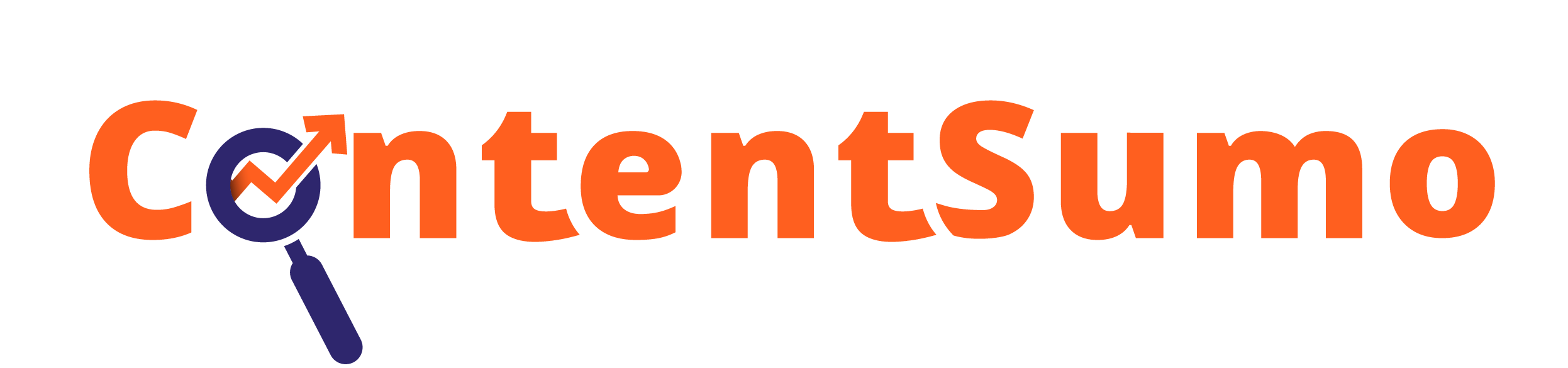As a CEO, business owner, business exec, freelancer, or someone that wants to use Linkedin, every good thing you want on LinkedIn starts from a simple and compelling profile.
After reading this guide you’d know exactly how to structure a compelling and stellar Linkedin profile that’ll help you get results.
I added screenshots from my profile to give you a first-hand view of how it is done.
What makes up a LinkedIn profile?
There are 13 elements in a typical LinkedIn profile, but only 7 are crucial.
I focus on these 7 in this guide.
They include:
- Your profile photo
- Your headline
- Your about
- Your experience
- Your education
- Your skills and endorsement
- License and Certification
Let’s dive in!
Also read: 5 LinkedIn Posting and Engagement Tips You Can Try Today
Step 1: Upload A Profile Photo
LinkedIn is a professional platform, and so should your profile photo.
Upload a clear headshot showing your face completely and at most a little part of your upper body.
Spending a few $$$ on a professional headshot will pay you big time. Like I did.
For example, I took my headshot in a photo studio. You can see how clear and professional it looks. With a black background and a little smile to spice everything up.
That is actually my signature smile. 😁
If you don’t have the time for a professional headshot, there’s something you can do.
You can get a nice clean shot with your smartphone. Then use Pfpmaker to format it for your profile.
6 Tips to Use The Perfect Headshot
- Wear a little smile
- Be well dressed
- Use a background that will ensure your face structure is visible. Black or white is good. But you can also use your business brand color as the background color
- Don’t edit the photo so much. Let it retain most of its natural look.
- Do not use full-length pictures or one of your swag photos from Instagram and Facebook.
Step 2: Write a Simple But Compelling Headline
Your headline is not your job title.
What do I mean?
When people check out your profile, they’re looking for what you can do for them, not just who you are.
For example, there are thousands of CEOs out there. What makes you stand out is your unique selling point. That is what you do.
Your headline is where you communicate this uniqueness.
Landing on your profile, anyone should be able to tell who you are and what you do from your headline.
How do you write headlines that will help you achieve this?
There are formulas you can use.
Here are 3 of them.
I Help [target] Get [benefits] | Title(s)
I Help [target] Get [benefits] Through [deliverables or action] | Title(s)
Helping [target] do [action}| Title(s)
For example, if you’re a grant writer, your headline could be:
I Help Startups Get Funded Through Effective Grant Writing | Grant Writer | Grant Proposal Expert
As a web designer your headline could be:
I Help Local Businesses Establish Visibility Online Through Responsive Websites | Web Designer
As a graphic designer, your headline could be:
I Help Businesses Build Brand Awareness Through Eye-catchy Social Media Designs | Graphic Designer
The first part of the headline describes the value you provide and the second part explains how you do it.
5 Tips for Writing a Compelling Headline
- Don’t just write generic titles
- Ensure you use Title Case
- LinkedIn gives you 220 characters to write your headline. Don’t fall for the temptation to use them all
- Communicate what you bring to the table, up front
- Don’t use big words, they mean so little. Simple words always win.
Step 3: Write an Engaging and Informative About
Your headline is limited to only 220 characters.
But you have 2600 characters for your about section.
What does this mean?
Your headline might be too short to tell the full story. So LinkedIn gave you a larger space to give the complete ‘gist’ about your headline.
You tell the story about what you do, who you do it for, why anyone should consider working with you, and the best way to contact you.
Put simply. The about section is where you sell yourself and your brand.
So you’d need to take it seriously.
The question is, how do you write an engaging about?
Luckily, there is a formula you can use. I call it the H4W formula.
What, How, Who, Why, and Where.
But not necessarily in this order.
I break each part of the formula below.
What
Start with what you do to attract just the right people.
For example, this is what I did.
How
How do you do what you say you do?
Do you have a unique work process or habit? State it here.
For example, this is what I did.
Discover How Busy Entrepreneurs Can Stay Top of Mind on LinkedIn Without Spending Long Hours
Who
Who do you want to work for?
Who are the target people you want to serve?
Stating this in your about will make you more appealing to your target
For example, this is what I did.
Why
Why are you the best at what you do? Who are you?
Here you can state your results and your qualifications.
Using mine for example.
Where
Where and how can you be contacted?
You can add your skype ID, email, and phone number here for ease.
Using mine for example.
Some people add a little bit of personal information at the end.
You can add what you do for leisure, your favorite sport or team, your best meal, etc.
This is totally optional, but it adds a human touch to your summary.
4 Tips for Writing an Engaging About Section
- Write in the first person. For example, don’t say ‘John is a…’, instead say ‘I am a..’
- Write like you’re talking to another human in front of you
- Speak to one person. Use the second person pronoun to refer to your targets instead of the third person. Instead of saying “I create designs that help restaurants grow their business” use “I create designs that help you grow your restaurant business”
- You have 2600 characters for your about section. Don’t be tempted to use all of them. Write just enough to get the job done. Not more, not less.
Step 4: Add Your Work Experience
Where have you worked in the past and where are you working now?
This is where you answer that question.
Your experience section tells a chronological story about your expertise and the path your career has taken.
Add as much detail about your job description and your achievements in each role (including links).
4 Tips for Adding Work Experience on LinkedIn
- Add as many as possible
- Don’t add an experience that does not relate to your headline. Add experiences that relate to what you do and want to do. Don’t add irrelevant experiences.
- Ensure to describe all you did at each job experience
- Add links to important projects in each work experience
See How to Use Social Media to Pull in Customers for Your Startup
Step 5: Add Your Skills to Your Profile
What skills do you have?
Are you a world-class writer, a kick-ass graphic designer, or a hot-shot CEO with excellent management skills?
This is where you shout it to the world.
This is where you list all of them.
Your skills tell readers what you’re good at and where your expertise lie.
So you’d want to add all the skills that you have.
To add a skill to your LinkedIn profile, click the + icon in the Skills & Endorsements section or select Skills from the add profile section just below your headline.
Type the skill you want to add in the search bar and select from the drop-down list.
Repeat this for all the skills you want to add.
4 Tips for Writing a Compelling Headline
- Start with the most important skills relating to your job title.
- Add as many skills as possible
- Ensure the 3 visible skills are your top 3 skills.
- Add only the skills that relate to your work experience
Step 6: Add Your Education
If you have formal education this is where you add your degrees.
This is where you detail all your formal educational qualifications.
If you have a diploma, bachelor’s degree, or doctorate this is where you add it.
To add your education, click the + icon in the education section or select education from the add profile section just below your headline.
4 Tips For Adding Education to your Linkedin Profile
- Only add diplomas, bachelor’s degrees and above
Step 7: Add Your License & Certification
Apart from your diploma and degree, what other certifications do you have?
Are you a certified Google Digital Marketer, a certified content marketer like me, a certified project manager or a licensed doctor or lawyer?
This is where you add all of them.
So add all the certifications that you have. To add a license or certificate, click the + button in the license and certification section or select license and certification from the add profile section just below your headline.
3 Tips For Adding Licenses and Certifications
- Add as many licenses as possible
- Don’t add all the licenses that you have
- Only add licenses and certifications that relate to your job title
Check Out the 9 Blogs Every Content Marketer Needs to Know
Bonus step: Update Your Contact Info
People like it if they can contact you with ease.
That is what the contact info section is for.
Update your contact info section with as much contact detail as you’d want the public to have.
I added my email address and phone number because I want to be contacted by phone and email.
To add/update your contact info, click contact info just below your headline and click the edit pencil button.
Again, add as much contact info as you want the public to have access to. If you’re just starting out, you’d want people to reach you easily. You should consider your phone number.
There You Have it
If you followed all the steps in this guide, you have a good-to-go profile.
Always visit your profile regularly to put things in place. Don’t just write and forget about it.
I personally edit my summary and headline almost every 3 months to meet my current needs and status.
A close look at your profile regularly will help you uncover where you can add, remove, and make things better.
After setting up your profile, your next step is to start posting and engaging on LinkedIn.
Check out my two blogs on how to use Linkedin:
5 LinkedIn Posting and Engagement Tips You Can Try Today
How Busy Entrepreneurs Can Stay Top of Mind on LinkedIn Without Spending Long Hours